How to Use Bleeds in Your Print Work
Posted on | January 16, 2025 | Comments Off on How to Use Bleeds in Your Print Work
Like the look of advertising or book illustrations where the image runs off the edge of the page? That’s called a bleed and it’s an effective design technique. It’s also essential whenever you want a background colour over the entre surface without the tell-tale white border around the page.
Defining a bleed is necessary because presses, copiers and most other printers do not print to the actual edge of the sheet. This means there is always a “white”, unprinted area at the edge of the page.
To overcome this, the printed sheet is actual larger than the final size of the document. The excess area is trimmed after printing to allow the image to continue to the edge of the page. Because trimming is not perfect, it is necessary to increase the printed area slightly so the cutter is actually trimming off a small amount on the bleed edge. This is called the “bleed area” and for most small-format print jobs, the bleed area is kept to about .125” to .25”.
Example
Suppose the final size of your print job is a standard letter-size page of 8.5” x 11”. To allow for .125” bleed, the actual page size before trimming would be 8.75” x 11.25”. If you want photos or graphics to bleed off the page, they should be positioned so that the outer edge would run into the bleed area. When the page is trimmed, the outer .125” gets trimmed off and looks nice and neat – no white area.
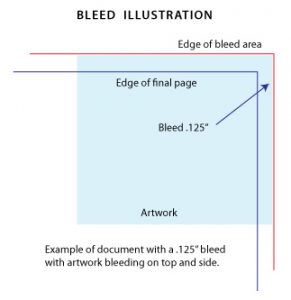
Suggestions
When setting up your page, whether in Word, Publisher or other design program, you need to modify the underlying page size in the Document Setup area. Even if you plan to have the bleed only occur on one edge of the final document, the bleed is applied to all edges of the final document.
When you setup a job with bleeds there is typically an increase in cost because a larger sheet must be used and the final job needs to be trimmed down to the final size.
When creating a PDF document from your original, pay close attention to the Page Size settings in Acrobat. It typically generates a document at standard sizes so your artwork will be reduced to fit thereby removing the bleed area.


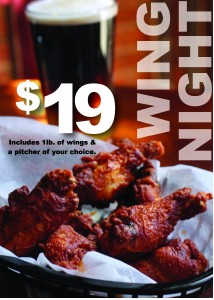




You must be logged in to post a comment.