Defining Bleeds in Artwork
Posted on | November 8, 2017 | Comments Off on Defining Bleeds in Artwork
Like the look of advertising or book illustrations where the image runs off the edge of the page?
That’s called a bleed and it’s an effective design technique. It’s also essential whenever you want a background colour over the entre surface without the tell-tale white border around the page.
Defining a bleed is necessary because presses, copiers and most other printers do not print to the actual edge of the sheet. This means there is always a “white”, unprinted area at the edge of the page.
To overcome this, the printed sheet is actual larger than the final size of the document. The excess area is trimmed after printing to allow the image to continue to the edge of the page. Because trimming is not perfect, it is necessary to increase the printed area slightly so the cutter is actually trimming off a small amount on the bleed edge. This is called the “bleed area” and for most small-format print jobs, the bleed area is kept to about .125” to .25”.
Example
Suppose the final size of your print job is a standard letter-size page of 8.5” x 11”. To allow for .125” bleed, the actual page size before trimming would be 8.75” x 11.25”. If you want photos or graphics to bleed off the page, they should be positioned so that the outer edge would run into the bleed area. When the page is trimmed, the outer .125” gets trimmed off and looks nice and neat – no white area.
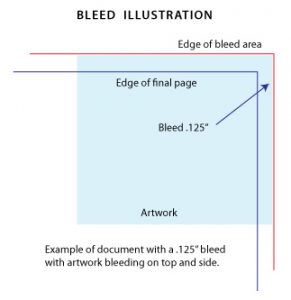
How To
Word, Publisher, WP Programs
These programs do not allow you to define an actual bleed on a document so the simple way to create it is by defining a larger page size. The standard bleed zone is .125” or 1/8” of an inch which is adding to each edge.
- Click on the Page Setup
- Choose the Paper Size option
- Select custom paper size
- Enter the page dimensions in the setting screen
If the finished document is letter-size, define the custom paper size as 8.75” wide and 11.25” high. The design your piece as normal and extend the graphic items to the edge of the page. If you want to see where the actual bleed begins and ends, change the document margins to .125”.
Save the file as a PDF and check it to make sure that the final document is at size.
Illustrator, InDesign
Both of these programs allow you to specify a bleed area when you create the document. Both also have the option to include or ignore the bleed when generating the PDF document, which is a simple check box on the Output screen.
Additional Information
When you setup a job with bleeds there is typically an increase in cost because a larger sheet must be used and the final job needs to be trimmed down to the final size.
When creating a PDF document from your original, pay close attention to the Page Size settings in Acrobat. It typically generates a document at standard sizes so your artwork will be reduced to fit to page, thereby removing the bleed area.


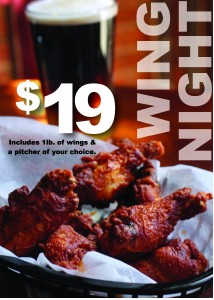




You must be logged in to post a comment.